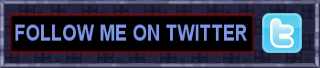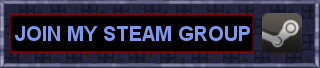My guide features all necessary information you need to make your original copy of thief the dark project playable on modern multi-core CPUs, modern OS like Win Vista / 7 and the use of fan made mods like the texture, model upgrades or origin fan-missions.
If you don’t own an original copy anymore, because you sold it mistakenly on e-bay or you want to play it with the original english voice cast instead of the french or german one (Stephen Russel voicing Garret is by far too good for it), then feel free to use googel and download The Keepers Collection.
I just took my time to write a short, easy to understand FAQ about a quick mod-ready installation. All links on this page will open different forum topics on ttlg.com or download links at thief-thecircle.com, the official thief fan forum and website. My FAQ does not cover up every precise detail. If you have any specific questions regarding a mod or tool, then please browse the topics over there. I would much appreciate if the content you find there is handled with respect to its creators.
;He must past six circles before he can open thy gate to a better experience as a master-thief;
– Keeper’s Annals
Circle 1. clean installation
Install the game Thief or Thief Gold
– from the original cd-rom
– from your iso file
– from The Keepers Collection (includes Thief Gold only)
A fresh installation is necessary!
Circle 2. patch game
– Download the official patch Thief v1.33 (EAX & Bug Fixes Patch) and patch the game.
– Thief Gold is already patched to the latest version. No patch needed.
Let’s install some non-player model, object and texture upgrades first:
Circle 3. Install Graphic Upgrades
Download the Thief I & Gold AI Mesh & Skin Patch to upgrade NPC models such as Guards, Zombies and other Creatures.
Step 1: Unzip the folders & files from the package into your Thief/Thief Gold main folder.
Step 2: Open the dark.cfg wit Notepad from your Thief or Thief Gold main folder and add a new line with the following text:
ObjTextures16
Step 3: Make sure to set Hardware On and Character Detail: High in the game’s video options.
Download the Thief Gold Texture Patch (Hardware version) by Orgy. Self Explanatory changes, though.
Step 1: Create a new folder in your Thief/Thief Gold main folder called /fam
Step 2: Unzip the files from the package into the /fam folder.
Step 3: Make sure to set Hardware On in the game’s video options.
Circle 4. Optimize Installation
Download the DarkLoader and install it.
Step 1: Run the DarkLoader.
Step 2: Add a new Mission Directory and select your Thief/Thief Gold main folder.
Step 3: Select the same Thief Directory below the Mission Directory Selection.
Step 4: Click “Ok” and once more if you get asked to Optimize the Installation.
You can uninstall the DarkLoader again if everything went right. We are not done, yet. Let’s install DDFix to make the game run on modern systems and to apply cosmetic changes to the look of the game.
Circle 5. Install DDFix & pre-patched executables
Step 1: Download DDFix and unzip the files into your Thief/Thief Gold main folder.
Step 2: Download the pre-patched executables for your Thief/Thief Gold installation and replace the original game’s executable for DDFix to work.
pre-patched executable downloads:
Thief The Dark Project – Thief Gold
Circle 6. Pimp my Thief The Dark Project
Open the ddfix.ini inside your Thief/Thief Gold main folder. The options are self explanatory, but I pick some that you might find interesting together with the lines that need to be activated. Remove the ; signs before each line you wish to activate.
Multi-Core CPU Fix
A line which must be activated, or else the game always freezes after 3 seconds if you own a multi-core CPU.
;Prevent multicore related crash.
MultiCoreFix=1
Videos not playing Fix
For the videos to work, you must install the Indeo video codec. Sad, the codec must be registered everytime you start the game first for the videos to work. Let’s tell DDFix to do it for us automatically.
;Register lgvid.ax every time game is started.
VideoFix=1
Add Bloom Effects
The City is a dark but gloomy place and I think Bloom adds much to it. For the Bloom Effects to work, you must enable postprocessing first. I’ve set the Bloom intensity around 30, anything else would just be overkill and we still wish to keep the dark and colorless atmosphere the game got to offer, right? If you’re no fan of Bloom Effects, feel free to have it deactivated.
;Enable postprocessing.
Enable=1;Bloom intensity. 0-255. (0 = disable all bloom processing.)
Bloom=30
Fullscreen Menu, Books and Perchaments
If you wish set the video resolution to a by the game unsupported one (see below), then you have to change the following line. Otherwise reading books, perchaments and the game menu will be rendered in 640×480.
;Menu/video screen aspect ratio. Float. (0 = fullscreen.)
;MenuScreenAspect=1.33333
MenuScreenAspect=0
Set custom video resolution above 1024×768
Please have in mind: You can’t change the resolution in the game options anymore if you change it inside the cam.cfg.
Open the cam.cfg and add the following line of text with the resolution of your desire. Fore example:
game_screen_size 1280 1024
Did I mentioned that it is now possible to capture the game’s menu, books and perchaments while recording gameplay with Fraps? There you go!